This is the multi-page printable view of this section. Click here to print.
Questionnaires
1 - Managing Questionnaires
General
A questionnaire contains questions, grouped into categories.For each question can be defined a set of predefined answers. The status of a questionnaire can be Active or Disabled.
The list of questionnaires is found in Quality > Quality Standards.
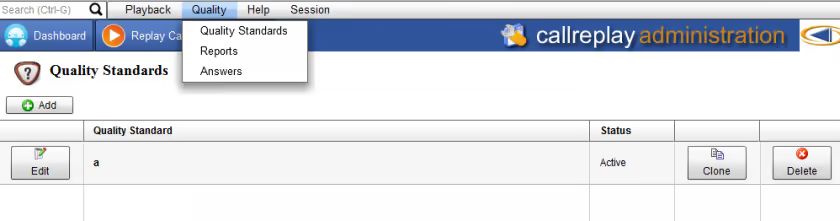
The following operations are available: adding, editing, deleting and cloning.
To add a questionnaire, press Add button.
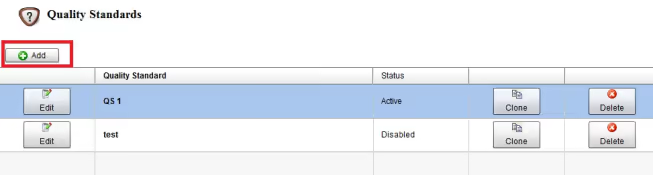
To edit an existing one press Edit button.
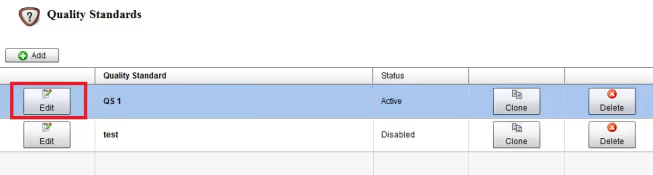
For creating a questionnaire based on an existingone, press Clone button.
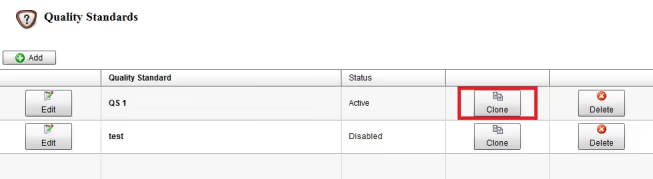
Unused questionnaires can be deleted. Press Delete button.
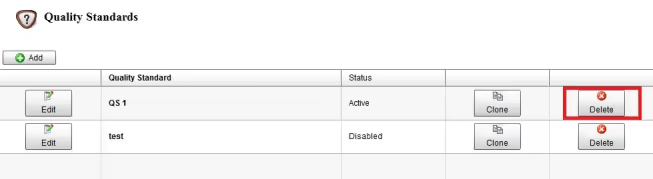
Quality Standard Editor
Press Add or Edit button for editing questionnaire.
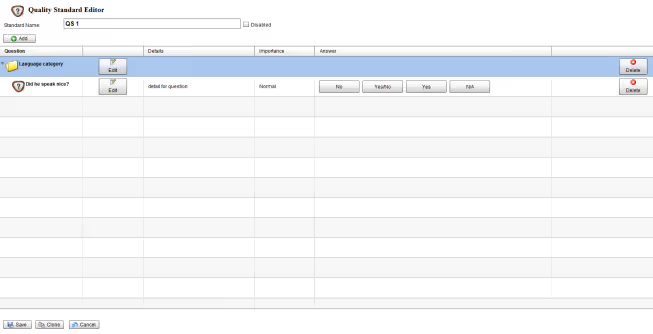
This editor allows to add / edit or delete categories and questions. Press Add button to add a category or a question.
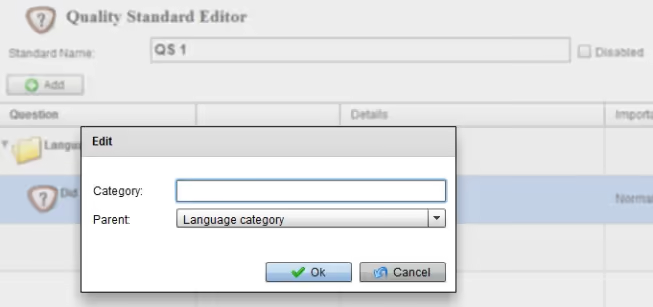
2 - Call Evaluation
Evaluation
The questionnaires are accessible in recordings list through extended actions menu.
Replay Calls > Call Menu
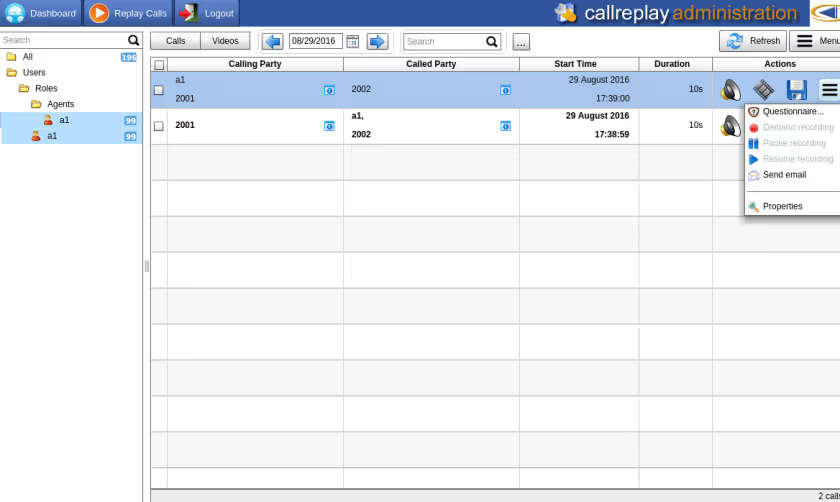
The Questionnaire menu shows the questionnaires labels with the following information:
- Evaluated questionnaires have their score displayed to the right of the label ( ex: QS 1 ).
- If a questionnaire has a 'N/A' answer, then it will be marked and shown as incomplete ( ex: sta ).
- If a questionnaire has all 'N/A' answers, the score will not be shown and only incomplete will be displayed ( ex: QS 2 ).
- For not evaluated questionnaires, only their label is shown (ex: sta (2) ).
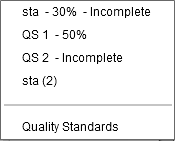
Calculating scores
Each question can have a real score between 0 and 1 ( ex: 0.5 = 50% ). Unanswered questions have score 0.
The question's importance is a coefficient applied to the question's score. It has one the following values:
- Ignored = 0
- Low = 0.5
- Medium = 1
- Important = 2
Questions of type text have importance 0 ( Ignored ) by default.
When calculating the total score of an evaluated questionnaire, the following algorithm is applied:
- Sum each answered question's score multiplied by its importance
- Scale the result to a value between 0 and 100% based on the maximum achievable score of the questionnaire ( sum of answered questions importance ).
Note that if a question has 'N/A' answer, it is ignored from evaluation's total score. It is considered as if not answered, and the total score will scale accordingly ( for example, you can have an evaluation score of 100% if the first question is answered '10' and the second is answered 'N/A' ).
Reports
To view reports containing questionnaire scores, go to Quality>Reports.
Choose report type Compare Scores, period of the report, department, and quality standard.
To view the report press View report button.
To export the report to an excel file, press Export button.