Filters
CallReplay can associate call records with a specific item category (e.g. a user, customer, tag or computer) by matching these elements using filters that you can create.
To create a filter
- Go to
System | Configuration. - Select the item category on which the filter aplies.
- Click
Edit. - Select
Filterstab. - Click
Add.
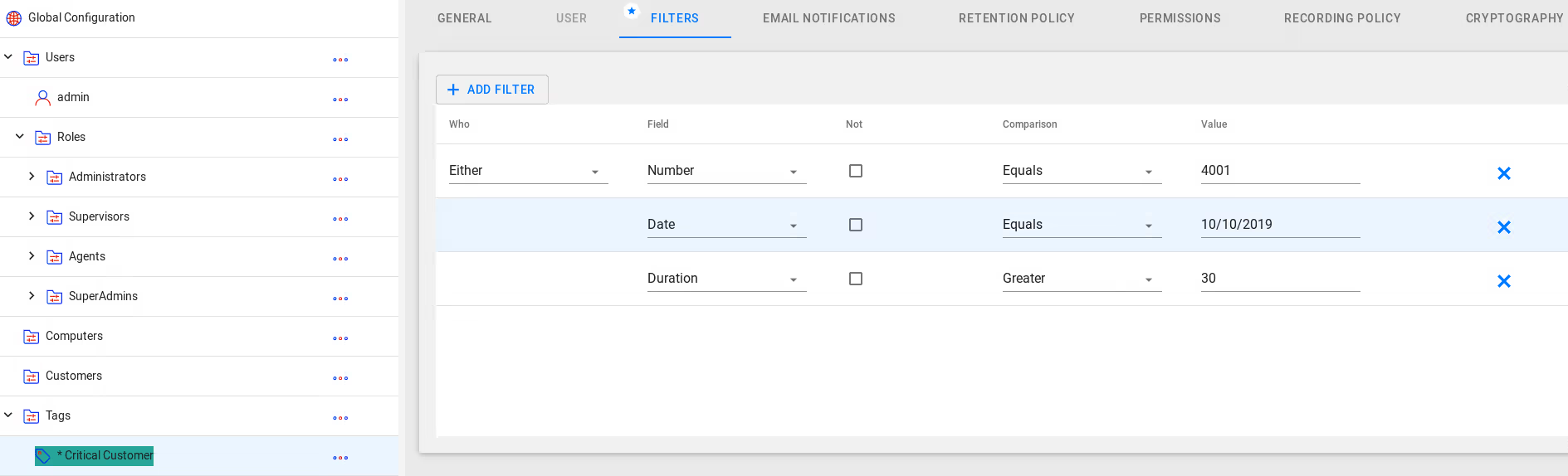
To delete a filter
- Mark the filter line you want to delete using the check box.
- Click
Delete. - Click
Yes, in the Confirmation dialog.
You can define multiple filters in order to reach complex matching criteria
- The "Who" field will compare the either the source, destination or both against the filter
- The "Field" contains the elements that can be filtered:
- Number - the extension/telephone number of a party
- Name - the name of a party, as defined in CUCM
- MAC - the MAC address of a party
- IPAddress - the ip address of a party
- Description - the call description, which is filled in the call details menu
- Duration - the duration of a call, in miliseconds
- Date - the date of a call
- Suid - the user ID of a party, in an IP Trade call
- The "Not" checkbox will negate the result of the filter
- The "Comparison" field enables you to make different types of
matchings to the declared value:
- Equals - values have to match
- Starts with - the declared value must be found in the begining of the compared value
- Ends with - the declared value must be found in the end of the compared value
- Less - the declared value must be lower than the compared value
- Greater - the declared value must be greater than the compared value
- Between - the compared value must be between the two declared values
- In - the declared value must be found in the body of the compared value
- Contains - the declared value must be found in the body of the compared value
- Is Empty - the compared value mst be empty
- Wildcard(*) - enable use of wildcards (use _ (underline) to match one character, and % (percent) to match multiple characters)
- RegEx - enable use of regular expressions
- The "Value" field is the value that will be compared to the selected type of element