Active Calls
The Active Calls window allows the administrators to view calls which are in progress, monitor them, stop or resume recording. This window is available from the Playback > Active Calls menu or from the Active Calls ribbon button below the menu.
Playback > Active Calls
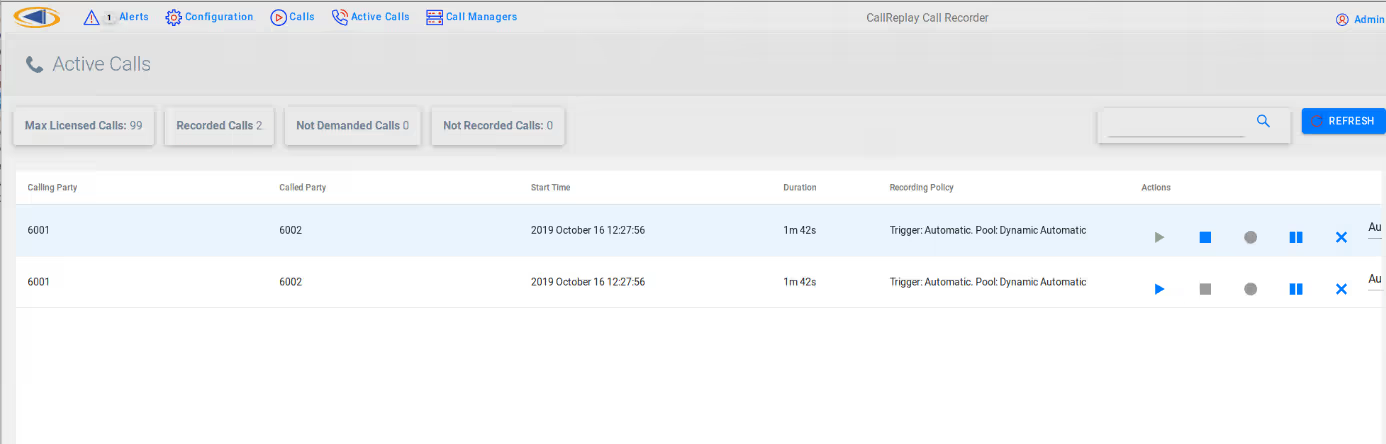
The top area of the window, above the current calls table shows the following information:
- Max Licensed Calls: Shows the total number of active, in-progress calls that can be recorded.
- Recorded Calls: Shows the total number of active, in-progress calls.
- Waiting for demand: Shows the total number of calls which can be recorded on-demand when the user selects Record This Call on the phone services button. Call recording can also be triggered from the CallReplay interface by clicking the Start Recording icon on a call in the list. If the user doesn't request recording, the call will not be recorded.
- Not Recorded Calls: Shows the total number of active, in-progress calls which will not be recorded. This can happen due to not enough channels or because of the currently set Recording Policies in Unified Configuration.
When calls are in progress, they will appear in this window. The columns include the following information:
- Calling Party: The number of the calling party.
- Called Party: The number of the called party.
- Start Time: The date and time the call started.
- Recording Policy: The rules/policies which influence the call and the allocated pool.
- Actions: The 4 icons allow to monitor an active conversation, start recording a call in progress, pause/resume recording a call in progress, or stop recording. When a recording is stopped, the call is discarded and there will be no possibility to record it again.
Monitoring a Call
To listen to a call in progress, click the Speaker icon in the rightmost column. A popup window playing the current conversation should appear:

Recording Policy Column
The Recording Policy column displays information about the recording
policies which are matched for an active call. For example, in the
screenshot below the active call is recorded only On-Demand, meaning
the user would have to press the Record This Call phone service button
for the call to get recorded, or the administrator would have to click
the Demand Recording button from the CallReplay interface.
On-Demand Policy

Once the user presses the Record This Call button on the phone, a Pool name will appear showing where the call was categorized:
Automatic / Reserved Policy
A call which will be automatically recorded is listed using either Dynamic Automatic or Reserved Automatic recording policies:
Direction Not Recorded
The calls which have a direction for which there are policies in place which explicitly forbid recording (from Unified Configuration > Recording Policy) will not be recorded. These include calls of types: internal, outbound, inbound, parked, transferred. They should not appear in the Active Calls window.