Licensing Pools
Channel allocation is now achieved through the Licensing Pools page. You can allocate channels to each type of recording here, to suit your specific recording requirements.
- The order tab adds a weight, so that if a user has 2 different recording policies, (a user may reside in 2 departments, for example) it will select the policy with the highest weight.
- All recording policies have their name, quality of service and description displayed here.
- Active Voice Channels / Screen Recorders show the current usage in the respective channel
- Voice subscriptions are the total amount of users that have the respective recording policy. Note: If the number of subscriptions exceed the number of provisioned channels for reserved recording, the configuration will become invalid. You will have to provision more channels to meet the QOS.
- Provisioned channels represents the number of channels you allocated to the respective recording policy.
System > Licensing > Licensing Pools
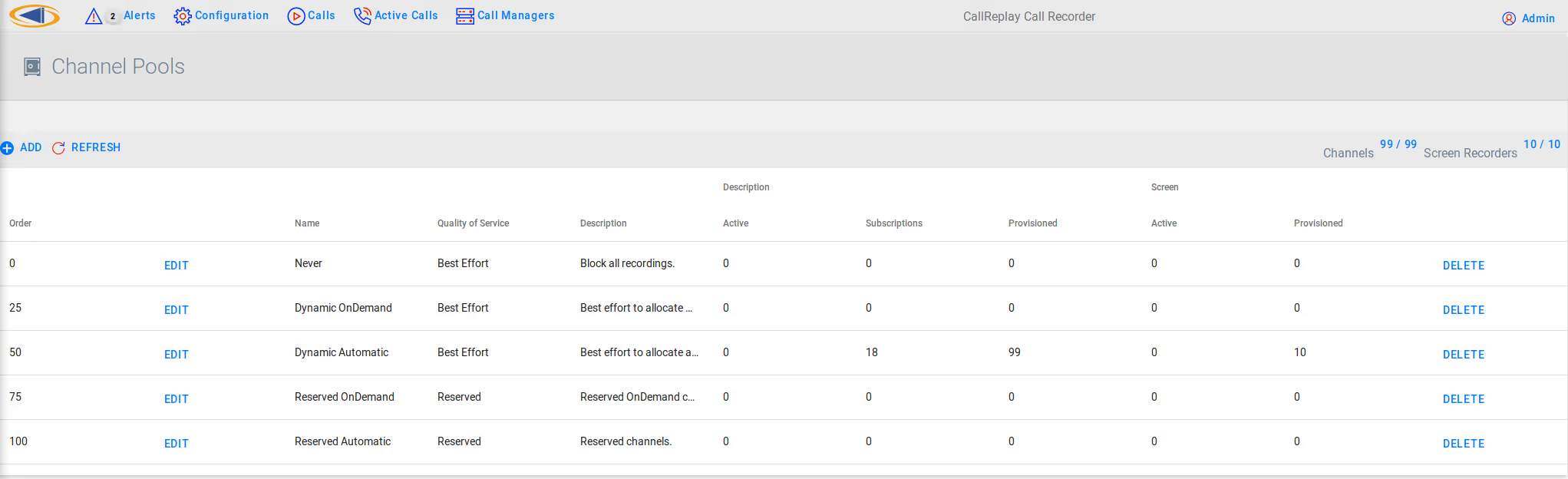
Editing a pool allows you to change its properties and allocate recording channels.
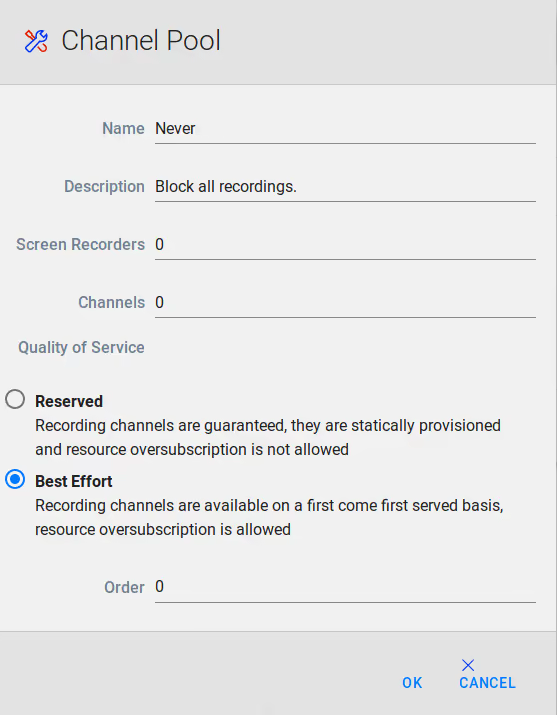
- The name will allow you to identify the pool both in the Licensing Pools page and in Recording Policy, when assigning a user to a pool.
- You can use the description to add more info about a pool
- The Screen Recorders and Channels boxes are deprecated
- Reserved Quality of Service enforces provisioning of resources, so that there must always be at least as many channels provisioned as there are subscribers. This means that all calls that are assigned to this channel pool will always have an available channel for recording.
- Best Effort Quality of Service, or dynamic mode allows more subscriptions than provisioned channels. When the provisioned resources are used, subsequent calls will not be recorded untill a channel is freed.
- The Order is used in the case of a call that may ba assigned to different categories, having different Licensing pools settings. The values of the different "Order" will be compared, and the pool with the highest order will be assigned for the call.
Please note that for setting Automatic or on-demand recording, you must set the Recording trigger in the Recording Policy tab, in the Configuration window. The difference between Automatic and OnDemand pools is only for backward compatibility.