Upgrade CallReplay
1. Upgrade CallReplay in Windows
This is a short guide which explains how to upgrade CallReplay to the most recent version. Please notice that you do not need to uninstall your current version of CallReplay, nor do you need to delete the calls history or logs which reside by default inside C:\CallReplay. You can perform a full upgrade and keep all your current settings and logs at the same time.
Compatible Windows Versions
CallReplay is known to run on Windows versions starting with, and including, Windows XP. However, for the server, the recommended Windows Server version is 2012.
Method #1: Upgrade CallReplay in Windows Manually
You can use this method to upgrade CallReplay or to install CallReplay freshly, on a system on which it wasn't installed before. In the second case, just skip the first step below. Follow the next few steps:
Step 1. Stop the associated Windows services
First, stop the following Windows services, which belong to the CallReplay platform: CallReplay Call Recorder andCallReplayDB. An example is shown in the image below:

In the case that the CallReplay Call Recorder service doesn't stop, you may need to hit Alt+Ctrl+Del, start the Task Manager and end the task CallRecorder.exe before you stop the services.
2. Download the CallReplay installer
The CallReplay setup program is an executable file. You can download the latest version from here. Save it somewhere on the hard-disk.
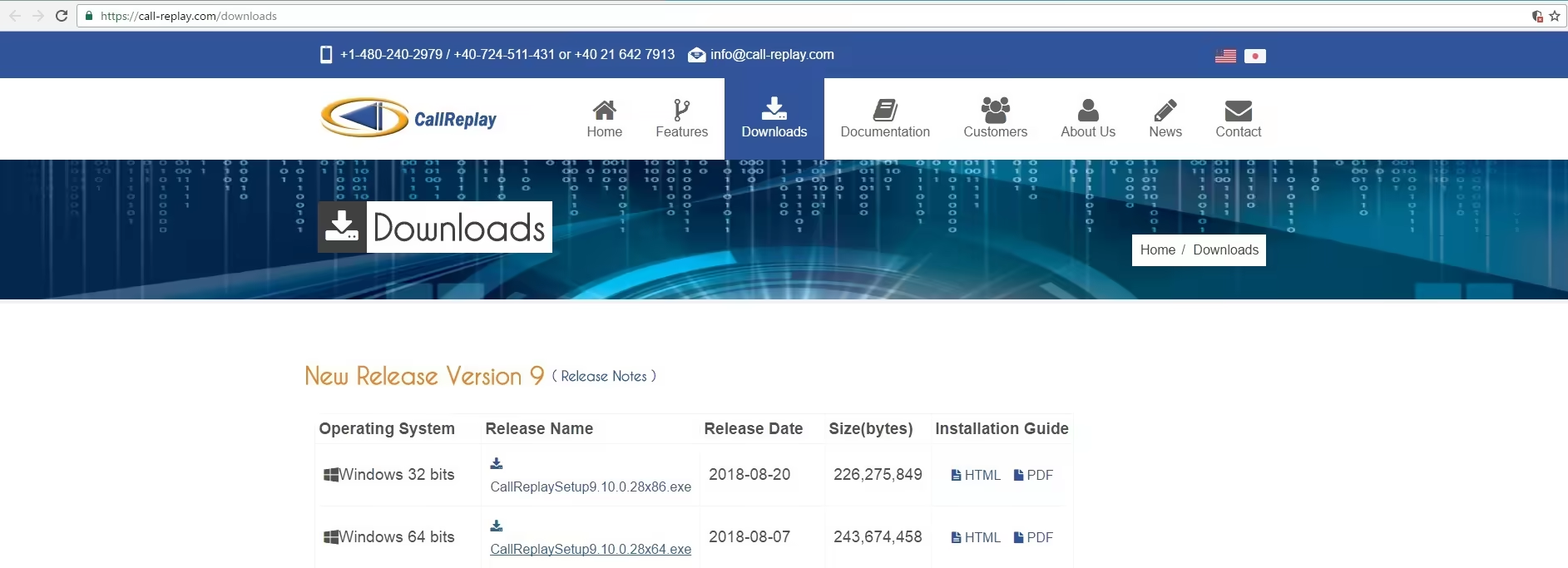
3. Run the CallReplay setup program
Note: Before performing this step, make sure you are logged in as a Local Account Administrator and any antivirus software is disabled. Now you need to run the installer, which may be called something like CallReplaySetup9.10.0.28x64.exe. You can do so clicking on it in the web browser downloads window or by opening the file manager, going to where the setup installer was saved (usually Downloads) and after that double-clicking the executable setup program.
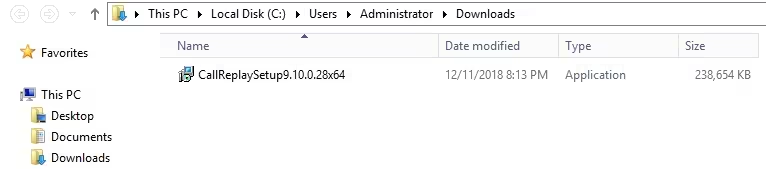
4. Let the setup wizard follow its course
The installer is automated, and you will need only to press Next throughout the wizard until the installation is complete.
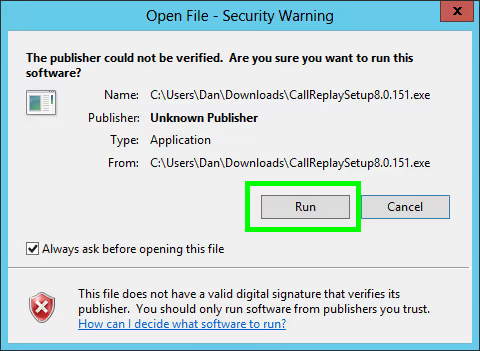


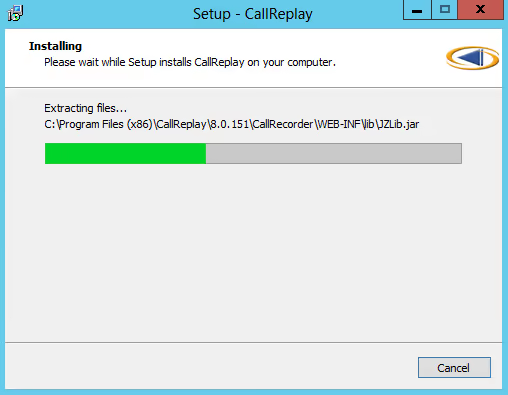
You should leave the values from the Site Configuration window untouched, and then press OK:
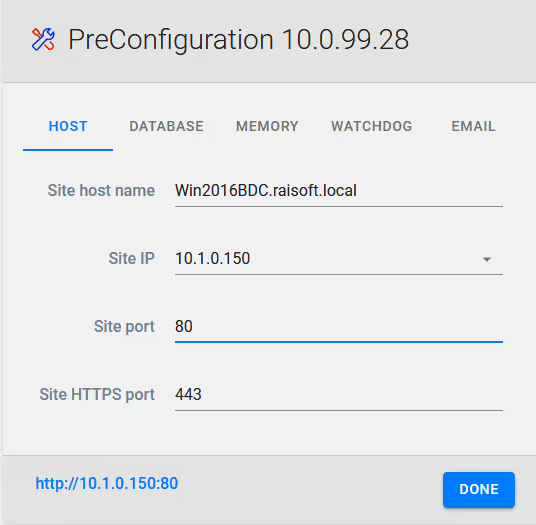
5. Finishing the installationCallReplay v10
Once CallReplay finishes the configuration, it will open a web browser to allow you to login. If you are installing for the first time, you will need to pick an administrator username and a password. If you are upgrading, you can proceed and login with the existing account credentials.
6. Run the Forked wizard again
If CallReplay is using Forked recording, after the upgrade it may be needed to run the Forked wizard (Active recording button on the PBX) again, manually going through each tab starting with the second one (Auth & Service), using instructions from here{.external-link}.
Method #2: Installing CallReplay in Windows Using the CallReplay Software Update Utility
Important: The CallReplay Software Update Tool has been retired. Please use only the latest full .exe setups