Migrate To A New Server
When you want to move your existing installation to a new server but preserve all data, please follow the steps:
I. Easiest Procedure
- On the old server, shut down the CallReplay and CallReplayDb services and set their Startup Mode to Disabled.
- Copy or move the CallReplay Data Folder (by default, C:\CallReplay) to the new server. The CallReplay Data Folder is configured once at installation time and contains the sub-folders Database, Calls, Licenses, Logs, etc.
- Then run CallReplay Setup on the new server. When asked about the Data Folder to use, point it to the copied folder containing old data.
- After setup completes, you should be able to see the old calls and play them.
- Cleanup the old server. Do not start the old server again after the license was re-activated on new server.
Note: The Data Folder in Linux is the /var/lib/callreplay/
directory.
Things to take into consideration after the migration:
Forked PBX Reconfiguration
After the migration you may need to run the Forked PBX configuration
again, and make sure that:
* Under the Auth & Service tab, make sure you modify the Phone
service Address (this) field, and fill it with the IP of the new
machine:
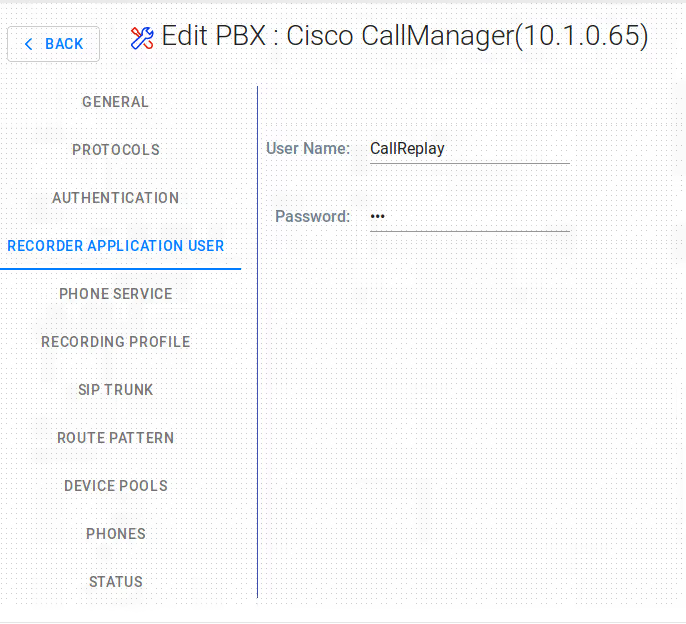
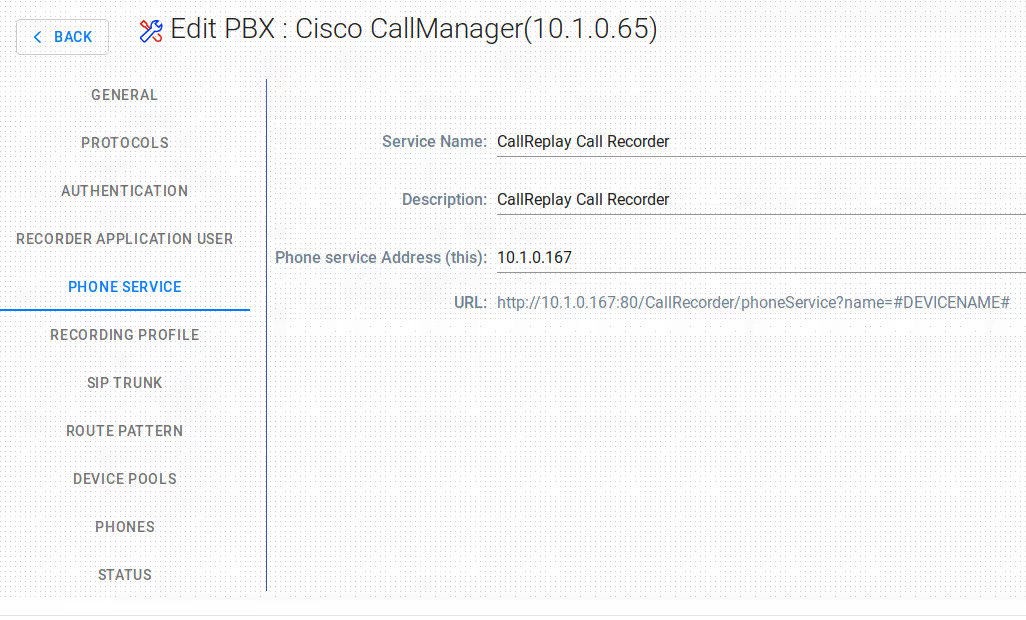
* Under the Recording Trunk tab, make sure you fill in again the Device Pool and the Security Profile fields (if they were reset):
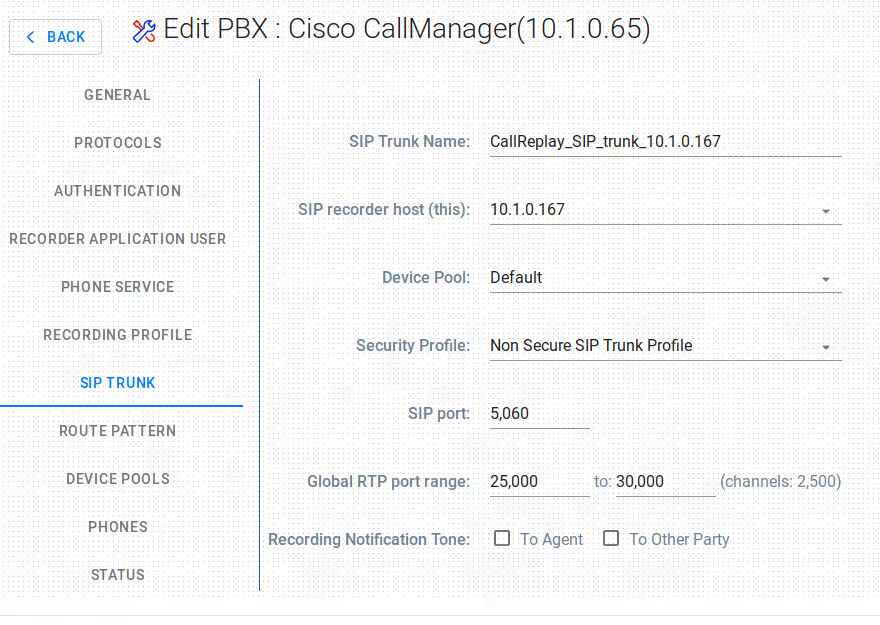
Different IPs for the Old Server and New Server
In case you migrated between machines with two different IPs, you may
need to run the CallReplay Site Configuration again (from the Start
menu), and make sure you update the Site Host Name and Site IP
entries with the new values of the server.
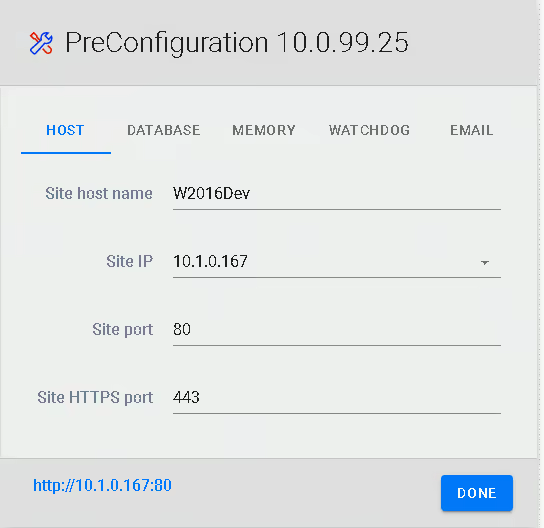
II. Minimum Downtime Procedure
- Install and configure CallReplay on the new server. Verify that recording works.
- Copy or move the CallReplay Calls folder to the new server, into a new folder. Exclude from copying/moving the sub-folder of current day.
- On the old server, shut down the CallReplay and CallReplayDb services and set their Startup Mode to Disabled.
- Copy/Move the Database folder to the new server, then copy/move the folder left un-copied at step 2.
- On the new server, shut down the CallReplay and CallReplayDb services.
- In the CallReplay Data Folder, move the Database and Calls folders to a backup folder.
- Move in their place the Database and Calls folders copied at steps 2 and 4.
- Start the CallReplay and CallReplayDb services.
- Review recording configuration (it has the config from the old server) and verify functionality.
- If necessary, Restore the Calls folder backed-up at step 6.
- Cleanup the old server. Do not start the old server again after the license was re-activated on new server.
NOTE
For every migration procedure, both CallReplay server versions must be exactly the same.