Testing The Setup
Make sure there are no pending alerts below the menu bar, by clicking on each alert and solving them.
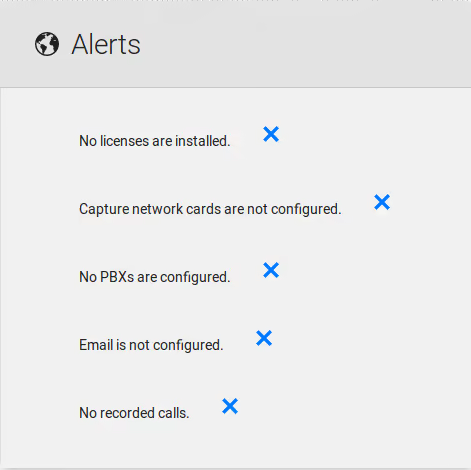
Make a test call
Place a call to an external number. Recording internal calls with SPAN requires the traffic between the two devices must be spanned as well.
Playing a call
1. From the menu, choose Recordings / Replay Calls as shown below:
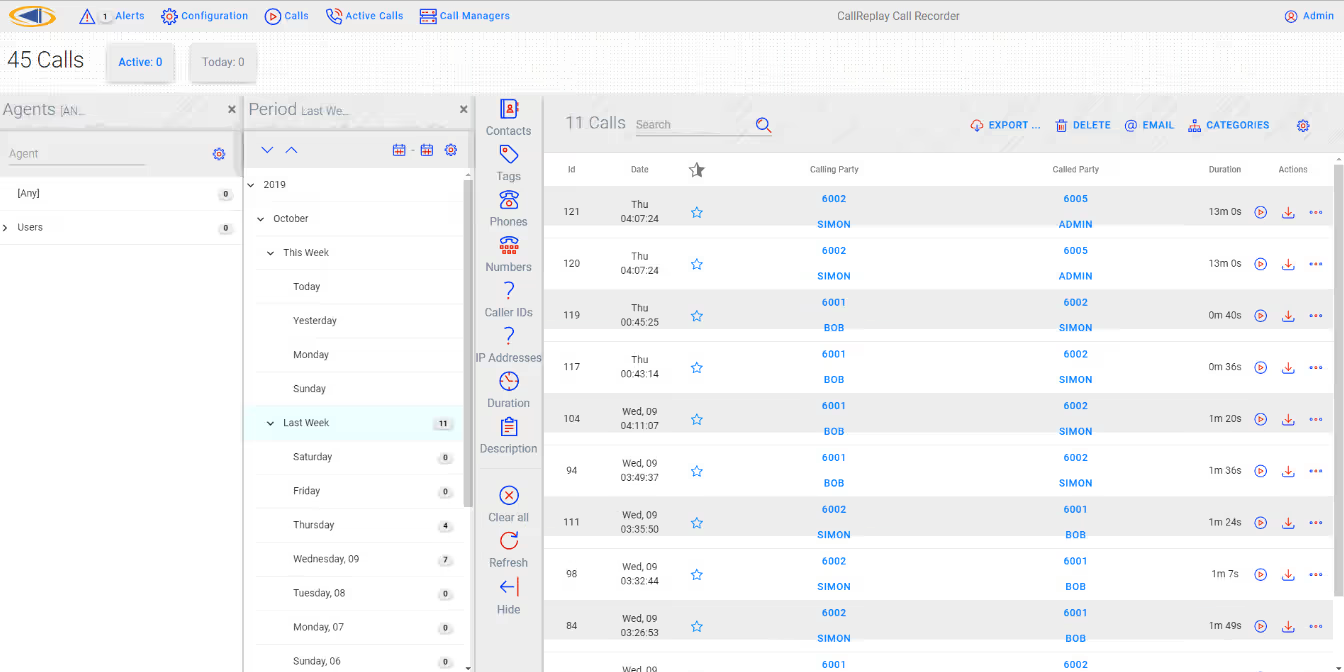
2. If there are no calls displayed please skip to the
"Troubleshooting" chapter.
3. Click the More button (three lines sign on the right side of every
call), choose Properties and a new window, named "Call Details" will
appear, as shown below.
This page contains all information about a call like caller party,
called party, duration of call, file size, file format. In the Advanced
tab, you will get information about RTP traffic (ip address and port
used in recording call).
In the Description tab, you can provide a description for that call. In
the Export tab by pressing "Save Call" you can save the call under Wav
format or speex format. You can email that call by pressing "Send
Email" button.
Replay Calls > More button > Properties
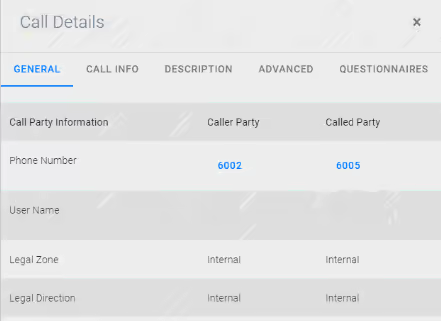
- Click on Play Button.
- A pop-up will be open and the recording will start playing.

Attention: You must have a valid G.729 license to play a G.729 recording, otherwise an error will be displayed.