Send Logs
AI Software is dedicated to its customer and willing to deliver best user and business experience through the products and services. Therefore, CallReply comes with a convenient and easy to use problem reporting coponent that you can use to report, manually or automatically, when something is not working.
Before using this feature it is important to provide contact information that will help RAI Software support people to connect with you.
To configure contact information:
- Go to
Help > Send Logs. - Provide a name for the contact and that will be used for communication
- Introduce the prefered e-mail address to be used in connection with CallReplay problem
- Introduce the preferend telephone number
- Click
Save.
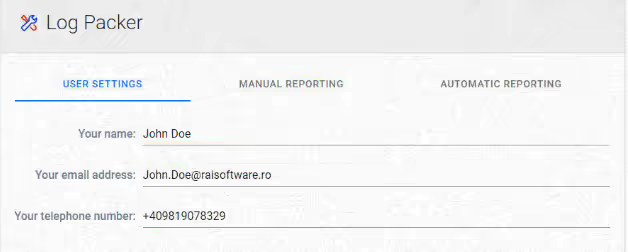
To report a problem manually:
- Go to
Help > Send Logs. - Select
Manaual Reportingtab - Introduce requested information
- Click
SubmitReport.
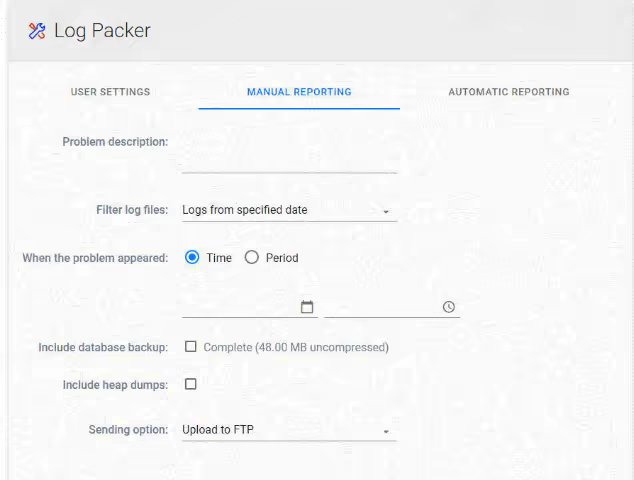
- Problem description:
- When the problem appeared:
- Filter log files:
- Include detabase backup:
- Sending option:
Giving more detail int he description helps us to determine cause of a problem much faster. Reporting issues when they happen helps make CallReplay better, and we appreciate the time it takes to give us this information
To report problem automatically:
- Go to
Help > Send Logs. - Select
Automatice Reportingtab - Check
Automatic Upload Enabled. - Introduce requested information.
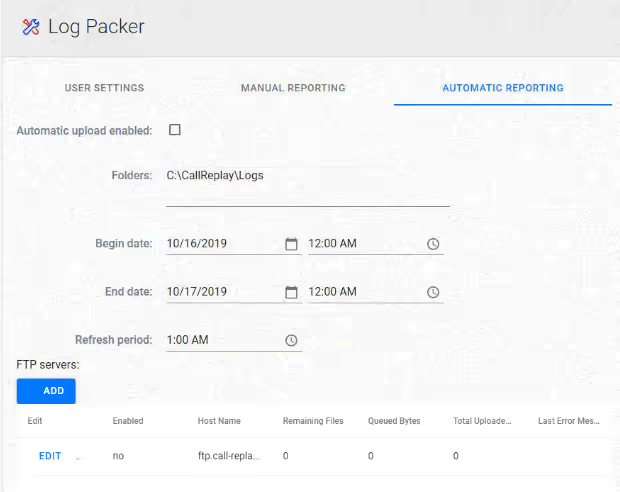
By default CallReplay provides a precofigured FTP connection, but you can configure custome ones according with your needs or as per support people recommendation.
To add FTP connection
- Go to
Help > Send Logs. - Select
Automatice Reportingtab - Click
Add. - Introduce requested information.
To delete FTP connection
- Go to
Help > Send Logs. - Select
Automatice Reportingtab - Check the row(s) containing the FTP connection(s) you want to remove.
- Click
Delete.