Restore
To Restore a backup made in a windows network share or local folder, use the Restore page.
Backup > Restore
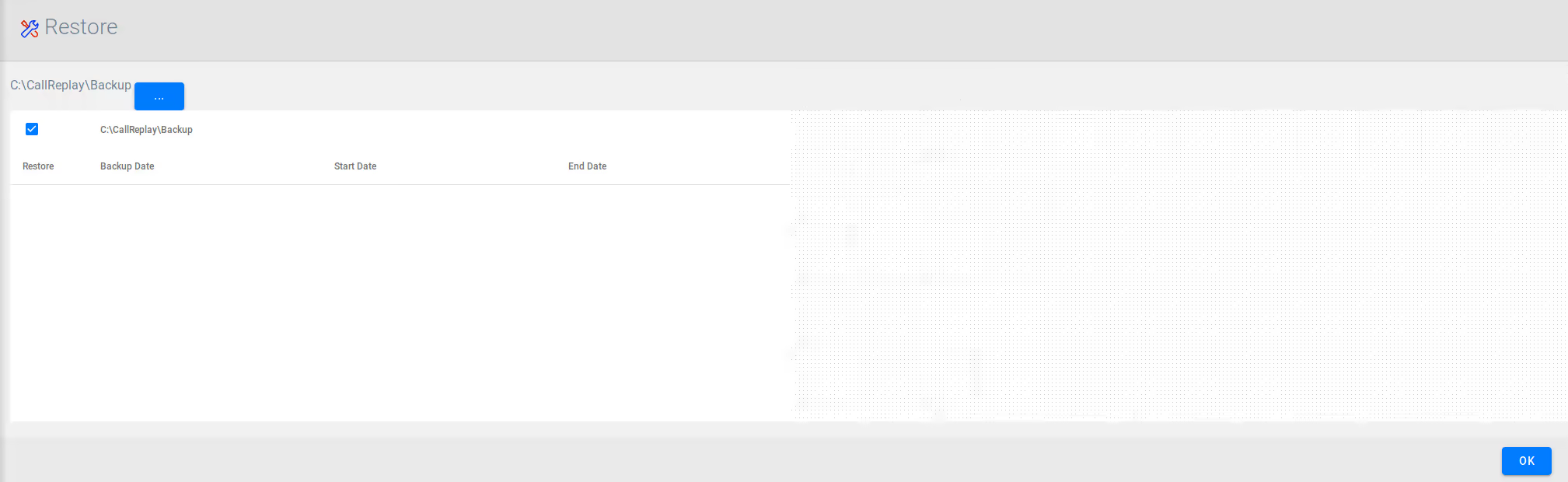
Options
To view backups, select a backup root folder or a backup folder from which to restore calls.
You can also select a location from a windows network share (following the pattern \\<server>\<path> ) and login information will be shown:
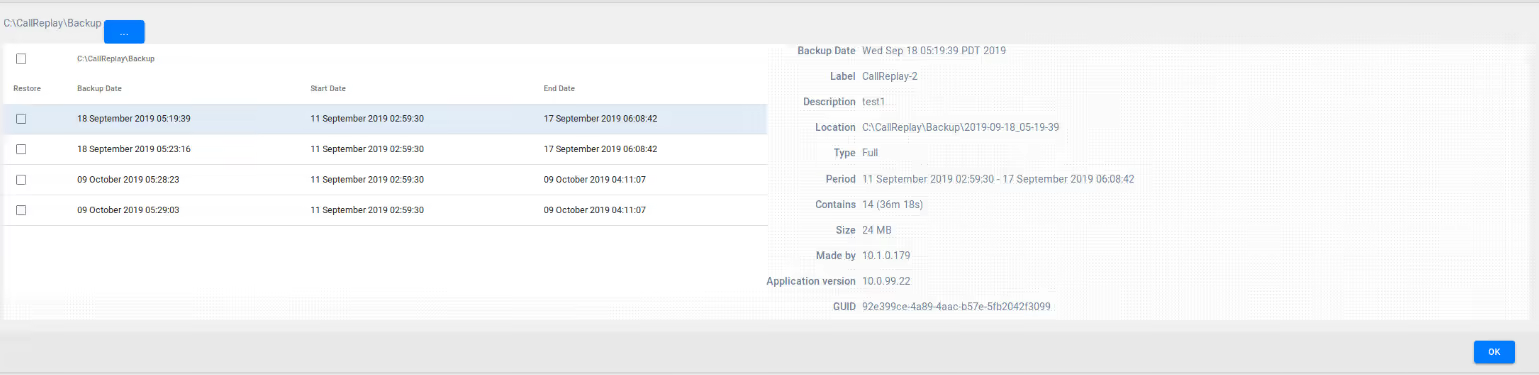
If no login information is inputted, then the default user GUEST will be used.
You can sort backup entries in the left grid by clicking on a column header.
In the right panel, backup details of the selected backup are shown (same as backup history).
The refresh button located right of the input directory helps rescan for backups.
You can select either to move files from the backup or to copy them.
- If move files is selected, the backup files are removed during restore process.
- If copy files is selected, the backup files remain intact.
To start a restore operation you can:
click restore button in the last column of the grid, which restores the backup form that row
click restore button from the details panel to restore selected backup
Status
Once the restore operation has started, the status tab becomes visible:
![] (/images/image-placeholder.avif)