Configuring Backup
To Backup call recordings to a local folder or a windows network share, use the Backup page.
To perform a backup
- Go to
Backup > Backupmenu. - Click
Start.
Before doing a backup, ensure everything is in place in terms of configuration.
Backup Options
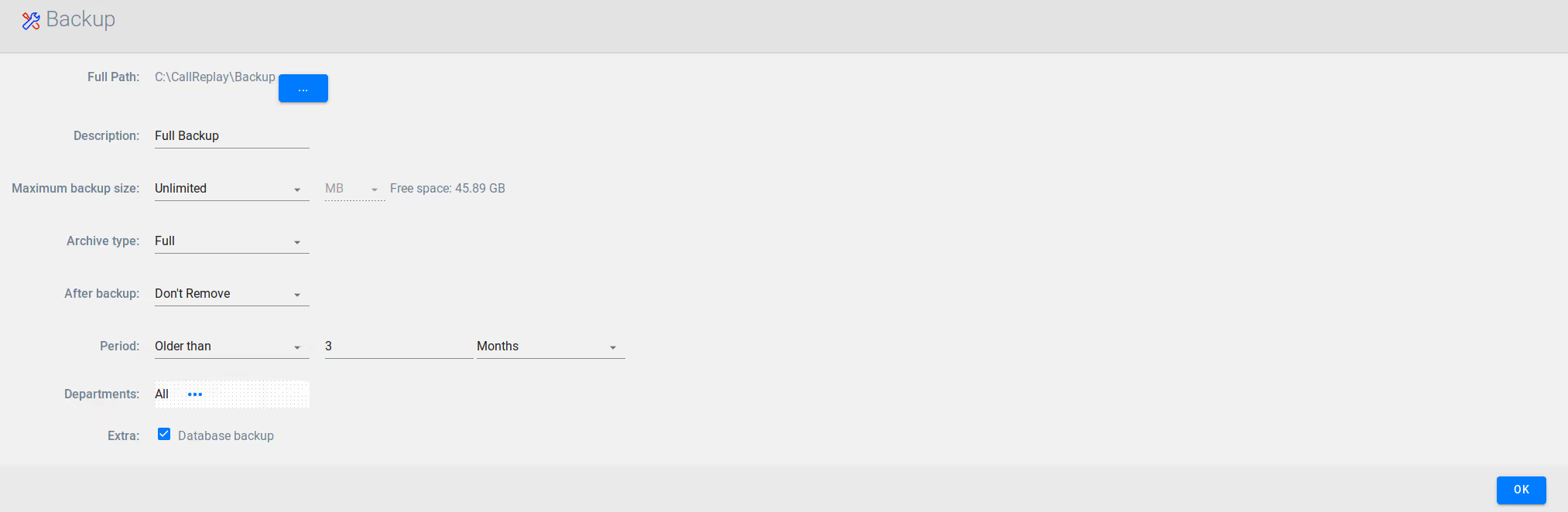
In the above image, you can see the backup page, which contains the backup options.
- The** full path** is the location where the backup will be done. Pressing the "..." button, will focus the backup root directory to be changed.
- The maximum backup size is a value that limits total call recordings backup size (example: to fit some external disk)
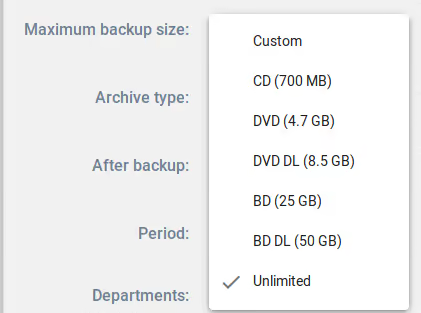
- The archive type can have one of the following values:
- Incremental - only calls that haven't been backed up will be included
- Full - all calls will be included ( other filters applied)
- After backup, you can choose three options:
- Don't Remove - calls will remain in the database and on disk as they are
- Remove File, Keep Call Info - will remove the recording files, but will keep the calls in the database, and will not allow you to listen them
- Remove File and Call Info - will remove the recording files from disk, and remove all calls information from database
- The free space from the backup root directory is shown on the right
- The backup period has three choices:
- Any calls will be included
- Between - only calls that have the starting date between the two values will be included. If one date is empty, then only one date will be used as the interval margin. (example: start date is empty, end date is non-empty, then only calls with a start date below entered end date will be considered for backup).
- Older than - only calls that have the starting date older than input value will be included
You can choose which calls to be backed up by departments, clicking the departments combo, and a pop-up will appear:
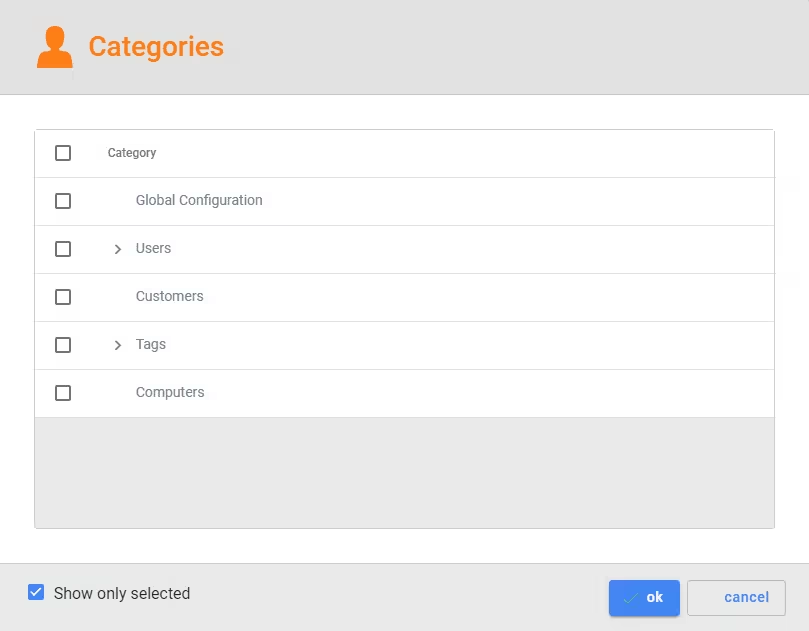
Status Tab
The status tab is visible only when the backup process starts.
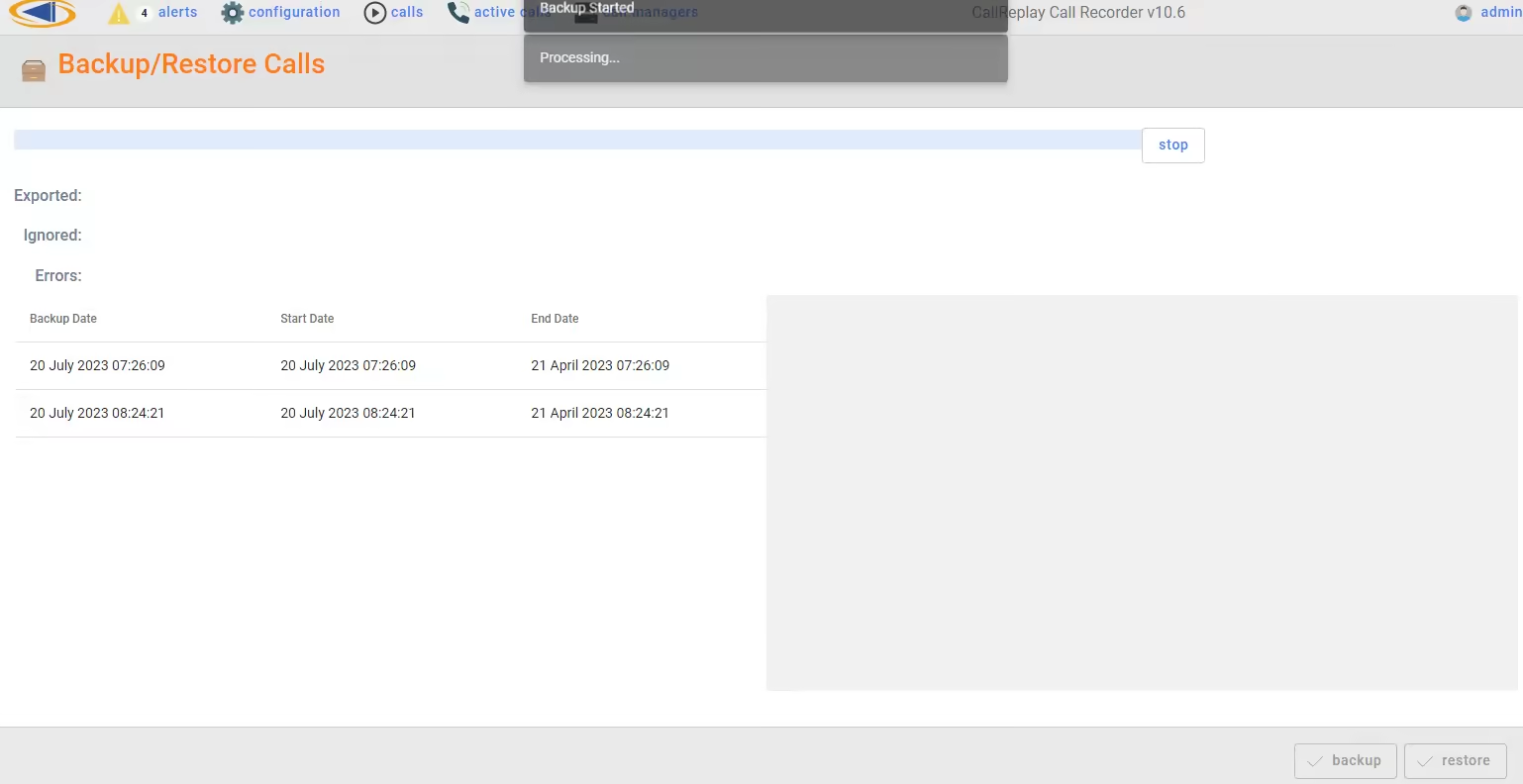
In the progress bar, processed calls and remaining calls count are shown.
The text area below shows errors occurred during backup.